Cooler Master MM710 Gaming Mouse Review
Software
Cooler Master’s PORTAL software is your one stop shop for tuning the mouse to your liking. It has an extremely simple interface, making it easy to use for newcomers. All functionality is divided across four intuitive pages, with Performance being the default page.
Buttons Tab
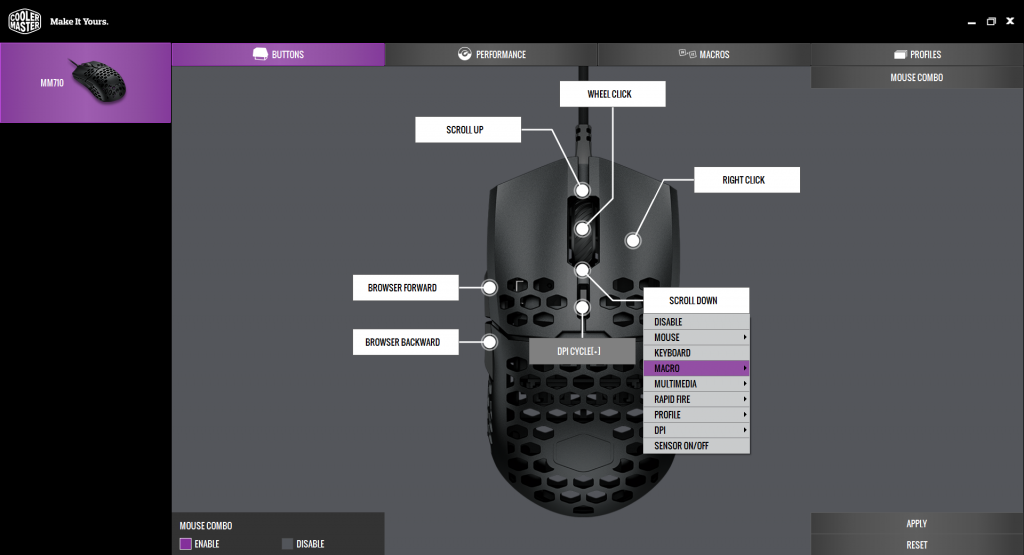
M, you can configure any of the buttons on the mouse other than left click. You can even reassign mouse wheel up and down should you so desire. There are a plethora of available options, going so far as disabling the mouse sensor, or even rapid fire. Rapid fire will click any of the buttons other than the DPI selector to click however many times you set.
Performance Tab
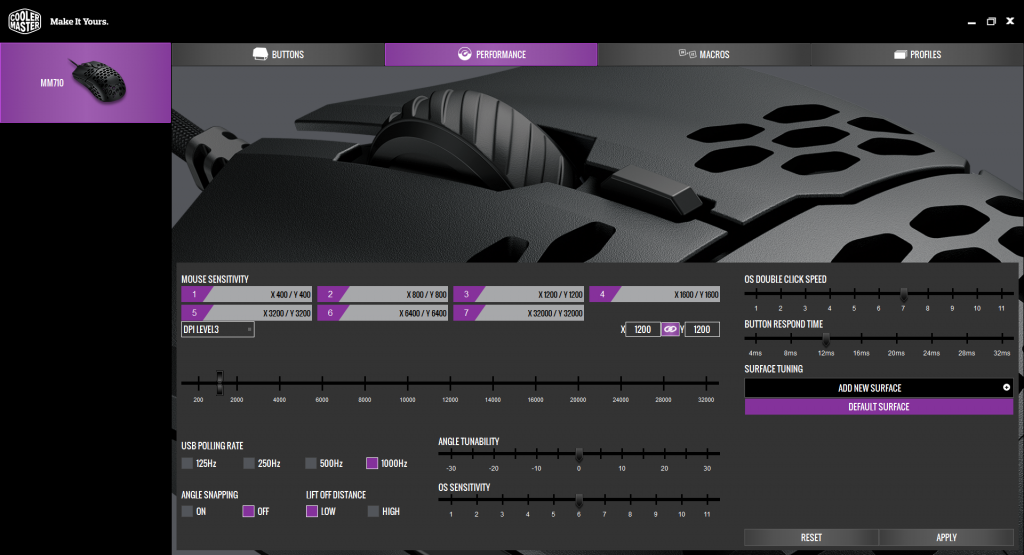
Moving over to the Performance tab allows you to configure the behaviour of the mouse. Here you can set the DPI for each of the six DPI profiles (along with individual X and Y axis control). Additionally, you can also adjust angle snapping, lift-off distance, polling rate, surface calibration, and even button response time. Something interesting here is even though the sensor supports DPIs of up to 16,000 DPI, the software allows you to set all the way up to 32,000 DPI. Whether such high DPIs are realistically usable is another story.
Macros Tab
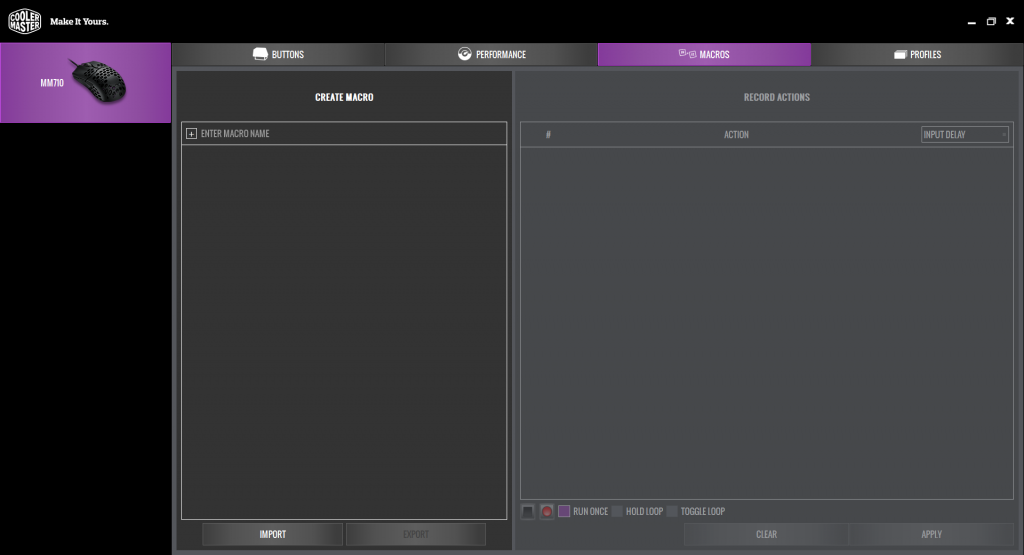
Further button configuration is available on the Macros tab, where you can record and name a macro. Applying this macro is done back on the Buttons tab. At first one would think that it would make more sense to assign profiles on this same tab. However, if you think about it, it makes sense that all button configuration is done from a single tab.
Profiles Tab
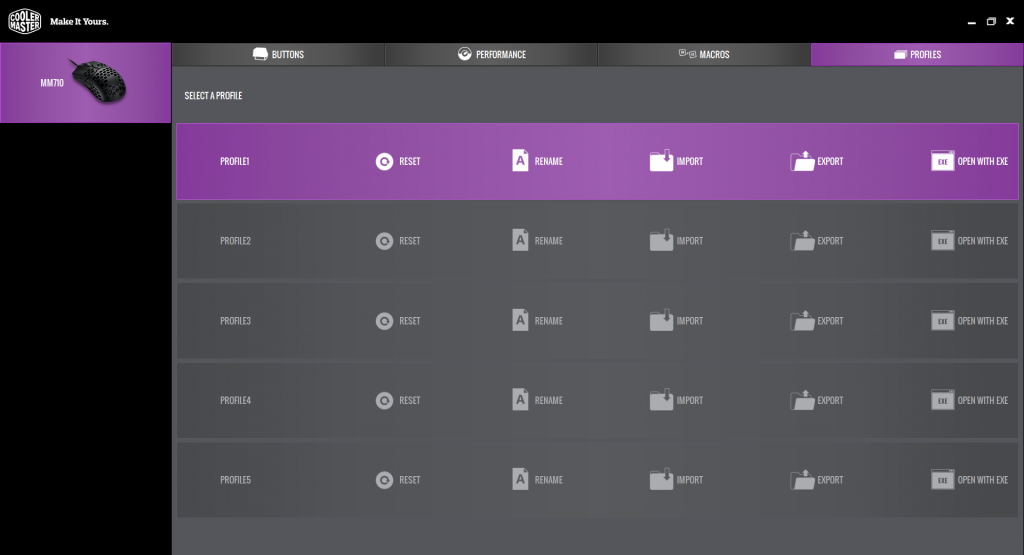
The last tab is the Profiles tab, where up to five profiles can be saved to the mouse. One of the most powerful features on this tab is the ability to configure a profile to automatically apply when a certain application or game is run. However, there is one downside. Once a profile has been set, there is no way to edit it without deleting and creating a new one.






